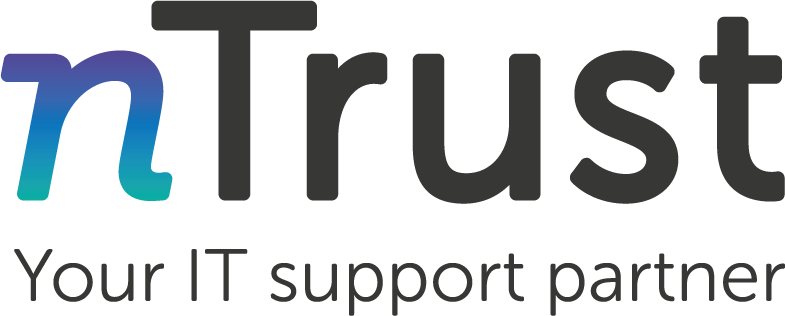Taking the Pain out of Password Managment
It’s estimated that 80% of data breaches involve stolen or weak passwords.1
Password security is always a chore that we all say we’ll get better at, but with the increasingly demanding requirements for passwords and our limited capacity to memorise random strings, it’s all to common to just find a password that fits most criteria and use it everywhere we go. 75% of people admit to not following the best practices.2
When people think of breached accounts and hacked passwords they tend to assume brute force – that is a person or script literally trying every possible combination of letters, numbers, and symbols, until they reach the one that lets them in. Truthfully this approach only accounts for 2% of breaches.3
Even with password security requirements increasing, it’s actually simpler than you may think to use secure passwords that aren’t insanely complicated to remember.
Bookmark our Password Generator on your Browser.
Our handy Password Generator will give you secure passwords that will work almost anywhere, that confirm to a human-readable format. Feel free to use it!
Password Managers
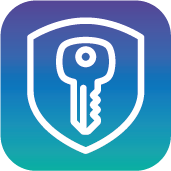
Using a Password Manager takes all the memorisation out of complex passwords, and makes it far less tempting to reuse your go-to password everywhere you go.
A Password Manager is a tool that stores your passwords for you, protects them all (often with encrpytion and multi-factor authentication), and allows you to easily recall them when accessing all your sites and services.
Microsoft Edge Wallet
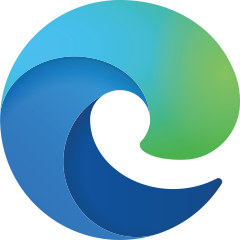
We recommend using the Password Manager built in to Microsoft’s Edge browser.
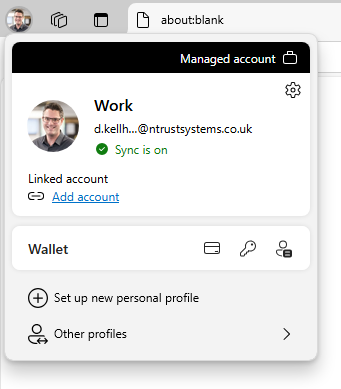
If you’re already logged into Edge with your work Microsoft 365 account you’ll already have a provisioned place to store your passwords that’ll sync across your devices anywhere you run Edge.

Your Wallet is where you can store personal information that syncs through your Microsoft 365 account. The Key is your Passwords.
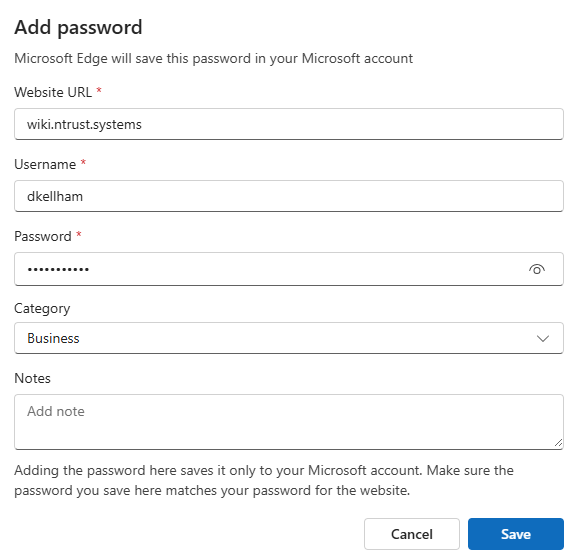
You can manually add your passwords for your various accounts directly here.
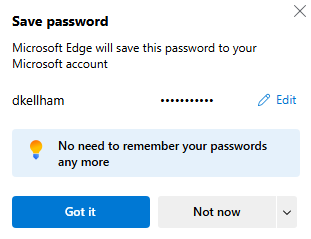
You can also let Edge automatically save your passwords to your Wallet for you as you log in on sites naturally. These will go in exactly the same place as manually entered entries.
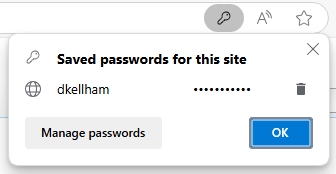
Next time you visit that site you’ll see the Key icon in the address bar, and you’ll be able to autofill your login information from your Wallet.
Security Checks

Most Password Managers, including Microsoft Edge Wallet, include a security check.
These will check your passwords (in a secure way, nothing is ever shared in a readable format) against known leaked passwords, letting you know if a password might have been compromised before they’re able to get into your accounts.
We strongly recommend using these features and changing any passwords that it highlights as soon as you can.
Sources:
- https://identityweek.net/mastercard-80-of-data-breaches-linked-to-passwords/ ↩︎
- https://www.keeper.io/hubfs/5481240/Reports/Password-Management-Report-Unifying-Perception-with-Reality-English.pdf ↩︎
- https://www.verizon.com/business/resources/Tbe8/reports/2024-dbir-data-breach-investigations-report.pdf ↩︎